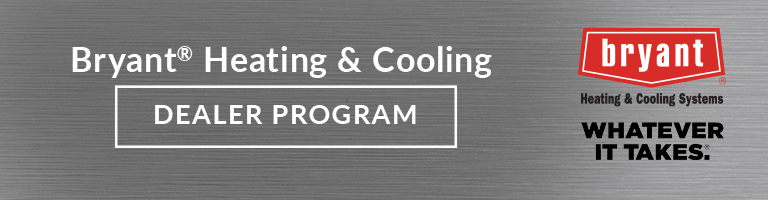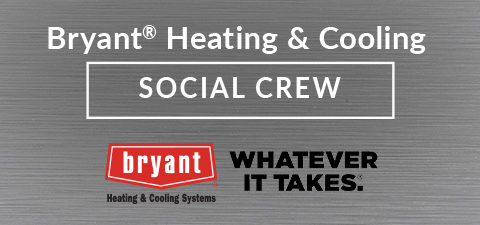FAQ
What is a Social Crew Member?
Social Crew members are people who share the latest news and information like blog posts, events, contests, and more using social networks like Facebook, LinkedIn and Twitter.
How do I become a Social Crew Member?
Bryant Social Crew is available for all Bryant dealers and distributors. Connect one of your networks using the buttons on the sign-up page and we'll walk you through the rest of the process!
Do I have to connect all my social media accounts in order to participate?
Nope! You can use any combination you would like. Of course, the more social networks you connect to, the more opportunities you will have to earn points!
How are permissions and privacy handled?
Social Crew members never have content posted to their social networks without being explicitly notified. Even if you choose to auto-post content, you have the option to opt-out of each post before it is shared.
I’m a Factory Authorized Dealer, how do I earn bonus points on the FAD Scorecard?
Factory Authorized Dealers can earn up to two bonus points on the FAD scorecard by sharing a total of 30 posts in the year. Specifically, earn one point for sharing 15 posts by 5/31/2025, and earn one point for sharing 15 posts between 6/1/2025 and 10/31/2025. If all content is shared within the date parameters, a total of two points will be awarded.
Can I share a post on multiple social media platforms or with multiple users to get more credit?
No. A social media post counts one time regardless of how many platforms it is shared on. Sharing the same piece of content on Facebook, LinkedIn and Twitter (or any combination of those three) does not count as three posts. If there are multiple users within your company, you will not receive credit if the same post is shared by multiple users.
How do I share content?
You will receive an email when we have new and exciting content to share. Each email contains a status update and link to the content we're sharing with you. Once you press the click to share button, the status update will automatically post to the social networks you selected. You can also view the library of content made available throughout the year on the homepage of BryantSocialCrew.com and post directly from there.
How do I earn Bryant Social Crew points?
You earn Bryant Social Crew points by sharing content and generating traffic. The more people take action (like, retweet) on links shared through the system on approved social networks, the more points you rack up! Additionally, earn points for recruiting your friends to join the program!
What are Bryant Social Crew points used for?
One entry will be made into the monthly sweepstakes drawing per every 100 points accumulated. A random winner is selected each month to receive branded swag.
I have earned Bryant Social Crew points, how come they are not displayed on the leaderboard?
Don't worry! Your points are being tracked and awarded. The leaderboard updates a few times an hour, so make sure you let some time pass and check back again.
The website automatically uploaded my profile picture from my Facebook page. If I change my profile picture on Facebook, would it automatically change on this site as well?
Yes, any time you change your profile picture on Facebook it will update on SocialToaster's page as well.
How do mentions using keywords work?
Mentions work by looking for a specified keyword in your text. Write your own status update using the keyword. You can write these posts through your Bryant Heating and Cooling Systems account under the "Earn More points" tab, or you can write them through your personal Facebook account. Due to Facebook's Terms and Conditions, we cannot award points for this action.
How many times can I use the mentions feature?
You may write as many Facebook status updates using the keyword as you'd like, but you will not earn any points due to Facebook's Term and Conditions. .
How do I connect my Facebook Business page to the program?
1. You'll need to make sure your personal account has been made an admin for the business page.
2. Click on the Facebook icon to connect the page and you'll be given a choice of which page you would like to post to at sign up.
3. If you have already connected your personal page and then been made an admin for the business page you can head over to the "My Account" page in the Social Crew program, found in the upper right corner and click "change" under the Facebook sharing preferences.
2. Click on the Facebook icon to connect the page and you'll be given a choice of which page you would like to post to at sign up.
3. If you have already connected your personal page and then been made an admin for the business page you can head over to the "My Account" page in the Social Crew program, found in the upper right corner and click "change" under the Facebook sharing preferences.
How do I resolve a security message during sign up?
Users may experience this issue when there's something in place that is preventing our site from setting cookies, which could be the result of a browser setting or privacy software installed. We recommend accessing this tool using a different web browser than originally launched to access. Other popular web browsers: Chrome, Firefox, Safari, Internet Explorer, etc.
Have a Question?
Please contact Kathryn Mislow @ Kathryn.Mislow@carrier.com